Monday, October 29, 2007
Saturday, September 8, 2007
A list of Blender shortcuts
Contexts and Sub-Contexts
Logic : 'F4'
Shading : 'F5' >>> Lamp, Material, Texture : 'F6' >>> Radio, World : 'F8'
Object : 'F7'
Editing : 'F10'
Views
Top view : '7'
Bottom view : 'ctrl+7'
Front view : '1'
Back view : 'ctrl+1'
Side view Left : '3'
Side view Right : 'ctrl+3'
Rotate view : 'drag MMB' or '8','6','2','4' for discrete steps
Camera view : '10'
Perspective/Ortographic view : '5'
Transform properties : 'n'
View animation : 'alt+a'
Undo menu : 'alt+u'
Actions
Actions menu : 'spacebar'
Delete : 'x'
Duplicate : 'shift+d' (new copy of mesh) or 'alt+d' (same mesh, new object)
Extrude : 'e' >>> constrain : 'MMB' or 'x/y/z' >>> in discrete steps : 'ctrl'
Flip : 'm'
Grab : 'g' >>> constrain : 'MMB' or 'x/y/z' >>> in discrete steps : 'ctrl'
Insert keyframe : 'i'
Make Parent : 'ctr+p' (parent=last selected object)
Move to layer : 'm'
Redo : 'shift+u'
Render : 'F12'
Resize : 's' >>> constrain : 'MMB' or 'x/y/z' >>> in discrete steps : 'ctrl'
Rotate : 'r' >>> in discrete steps : 'ctrl'
Save file : 'ctrl+w'
Save image : 'F3'
Slice : 'ctrl+r' ('LMB' to confirm position)
Track : 'ctrl+t' (tracked object=last selected)
Thursday, September 6, 2007
More SynthEdit knob making tips


From the above tutorial I've learned how to use Blender a bit better again :-)
In short here's what I did :
the original image is the texture of a plane with 'shadeless' material, disabled 'traceable' and 'shadow' shades and 'win' map input.
That plane is the child of the camera.
The scene is set to output at the same size as the original image.
The background image in blender is the original image.
A '0.5 alpha' - 'Z-transp' - 'only shadow' shadowplane is put according to the image's floor. It also serves as the floor in the blender 3D set up.
Because I've done something wrong, you can see the shadow of the backgroundplane on the street.
The balls I added to the image with the pink floyd ladies show how it's important to use the right lense for the camera.
If you want to add objects into a piece of movie, that also is explained in
this great tutorial.
Tuesday, September 4, 2007
How to turn Blender-rendered images into working SynthEdit knobs
(follow these tips if you don't want or can't use KnobCreator)
Following to the post made earlier , here's how to finish the images from Blender (or any other images) into SynthEdit knobs .
Open the last rendered image ( in my case 0064.png) with the Gimp 2, hit 'ctrl+l' to open the "Layers" dialog. Select the other pictures (0001.png to 0063.png) and drag drop them in the "Layers" dialog.
Select the part you want to render as a rotating knob and choose Image > Slice so only the knob remains . Now choose Image > Canvas size and multiply the height to the number of steps your knob rotates .
Choose the move tool and select layer 1 in the "Layers" dialog, then click in the main window where we will move the layers one under/above the other. (This should be done by a script but I'm not capable of Perl coding to write script-fu for this purpose. With the shortcuts and a bit of patience I get myself through this for every knob or couple of knobs that are horizontally aligned. )
Use '-' and '+' to zoom in/out so you get a view over the strip with the little square image on top.
'Page up' and 'Page down' are shortcuts for selecting the previous/next layer.
The navigation keyboard buttons are for moving the layer, when 'shift' is hold down, the moves go with larger steps.
Now spread the layers over the strip, it's a repetitive job in this sequence :
'page down' > 'shift+down arrow' > 'page down' > 'shift+down arrow' > etc. (repeat 64 times)
Tip: It's faster to spread them first from a very zoomed out view and do the detailed finishing on a larger view.
When the knobs are one under the other, step 1 on top, the image is ready and can be saved as .png or .bmp to be used in SynthEdit.
Monday, September 3, 2007
How to design a layout for SynthEdit with Blender
Step 1: make a simpel knob to start with (to learn make a basic form , check the Blender wiki) .
Step 2: choose the number of steps, press 'F10' in the buttons window and set "sta" to 1 and "end" to the number of steps you want .
Step 3: go to frame 1 and position rotate the knob to it's start position, hit 'i-key' and choose "rot" .
Step 4: go to the last frame you want and set the knob to it's last position, hit the 'i-key' and choose "rot" again . Now the knob will rotate when you go to the previous frames .
Step 5: view the IPO editor window and make the Z rot line straight. To do this select the line, hit 'tab', select the vertex, hit 'shift+s' to snap them horizontal.
Step 6: select another knob and view the IPO editor window .
choose the same IP as the one you already rotated .
If you want lights, make them double so you can switch positions of one light(not lit) and another(lit). It's a good idea to add a text with the number of the light and make it parent of the light . When the synth has more lights or on of buttons, they can also made child of the text by selecting the child first and the parent (text) last and pressing 'ctrl+p' . Every frame where the lights should be lit , they can be moved all together. press 'alt+p' to unchild the mistakes you made.
Now go to the scene view, make sure output is set to .bmp or .png and hit the "animation" button. Blender will now render all frames from the start untill the end frame. The DOS looking window tells you where the images are saved and how much time blender needed to render each one. So you can calculate how much time you'll have for A BREAK !!
**shortcuts**
i : insert action into frame
ctrl+p : make last selected parent of other selected objects
alt+p : clear last selected parent relationship to other selected objects
F10 : in button window go to 'scene' buttons
shift+s : snap
e : extrude selected
ctrl+r in editor window : slice in X or Y direction
r : rotate (use the mouse and left-click to release or type the degrees on the numpad and hit enter)
To finish the rendered pictures, I've written another tutorial named
"How to turn Blender-rendered images into working SynthEdit knobs".
Monday, August 20, 2007
LMMS 0.3.0 out
From the LMMS developers list ...
an anouncement for the latest version, and it seems like worth giving a try ...
Date: Mon, 20 Aug 2007 15:45:15 +0200
Subject: [LMMS-devel] Announcement of LMMS 0.3.0
Hi folks,
I'm glad to finally announce the availability of LMMS 0.3.0. This release is a
big milestone as it brings lot of new features and (according to my
experiences and the reports of other users) at the same time probably is the
most stable version of LMMS we ever had (which is even more important).
The release had been delayed a few days as Paul and I had to figure out some
major problems with his (new) monophonic LB302-plugin which are fixed now.
LB302 still has known minor issues (which a normal user probably wouldn't
even notice) which will be fixed in 0.3.1.
Important changes:
- of course *lot* of bugs and segfaults were fixed
- added support for effects:
* LADSPA-effects (LMMS includes CAPS as well)
* VST-effects
* LMMS' own effects
- better compatibility with several platforms/GCC-versions
- better desktop-integration
- improved automation-editor
- performance-improvements
- free VST-support (via reverse-engineered header)
- new plugins:
* LB302 (powerful monophonic 303-clone)
* Mallets (STK-frontend)
* Singerbot (Festival-frontend for speech-synthesis)
* Live-Tool (control of bb-tracks at live-performances)
* Kicker (bassdrum-/kick-synthesizer)
* PatMan (sampler for Patch-files)
- obsolete PluckedStringSynth-plugin has been replaced by Vibed-plugin
- added support for compressed project-files
- rewrote parts of internal mixer-core
- added support for note-detuning
- upgrade-feature for properly opening older projects/presets
- improved MIDI-file-import
- added libsamplerate as 3rdparty-code for systems that do not have
libsamplerate
- new/improved projects in "cool_songs"-directory
- new samples and presets
- new "Recently opened projects"-menu
The download is available at
https://sourceforge.net/project/showfiles.php?group_id=105168
Please uninstall LMMS *completely* before installing this version, i.e.
remove /usr/bin/lmms, /usr/lib/lmms and /usr/share/lmms (or /usr/local... ),
otherwise you could experience problems because of obsolete files that
actually do not work anymore etc.
Big thanks to all who helped making up this release!!
toby
Wednesday, August 15, 2007
how to set up asoundrc to use jackd
(Edit: For UbuntuStudio 8.04 or 8.10, this will not work, see bug #84900)
how to get Flash (via Firefox) to play when jackd is running?
how to set up .asoundrc file so alsa uses Jack as an output?
Here's how it's adviced to do on the alsa wiki:
In short, you can set up your asoundrc file to specify JACK as the output, like so:
pcm.!default {
type plug
slave { pcm "jack" }
}
pcm.jack {
type jack
playback_ports {
0 alsa_pcm:playback_1
1 alsa_pcm:playback_2
}
capture_ports {
0 alsa_pcm:capture_1
1 alsa_pcm:capture_2
}
}
ctl.mixer0 {
type hw
card 0
}
For my Delta1010 I'll have to change this a bit,
but to be honest, I'm overworked and the Belgian state is getting me to a nervous breakdown with their "activation of the search behaviour of the unemployed", and I'm unemployed so they think it's ok to send me to Amsterdam for a job. As if there's nobody unemployed in Amsterdam.
Saturday, August 4, 2007
64studio 2.0 bittorrents are out
News from the 64studio users list ...
Following the release of 64 Studio 2.0 'Electric' ,
which is
''a GNU/Linux distribution tailor-made for digital content, people are asked to use BitTorrent to download the images, and leave their clients open after download, because their servers are getting a bit overloaded. Must be a popular release ...
creation, including audio, video, graphics and publishing tools.
-A remix of Debian,
-comes in both AMD64/Intel64 and 32-bit flavours,
-to run on nearly all PC hardware.
-the second stable release of 64 Studio.
-named after Electrical Audio,
Steve Albini's studio in Chicago, USA:
http://en.wikipedia.org/wiki/Electrical_Audio ''
The BitTorrent files for 64 Studio 2.0 images are available
here : http://www.tuxdistro.com/browse.php?cat=16
If you can't use BitTorrent, there's another mirror in the UK,
http://www.mirrorservice.org
ftp://www.mirrorservice.org
provided by the Computer Science department at the University of Kent.
More info at the 64studio homepage .
Friday, July 27, 2007
Adding items to the main menu
To start up the loading and connecting process (if it didn't happen automatically at boot) of my Speedtouch 330 USB modem, I added a shortcut in the >Applications >Internet menu. Here's the little "how to add items to the main menu " In UbuntuStudio I went to
In UbuntuStudio I went to
>System
>Preferences
>Main menu
(or in the terminal type : alacarte)
and I get this window :
There choose the "internet" menu (on the left) and "+ new item" (on the right). The launcher properties window appears . To be able to execute a sudo command , where I'll need to enter my password , I choose "Type" "Application in terminal" . "Name" becomes "Connect ADSL " and the "Command" goes "sudo /etc/init.d/dial start -v"
The launcher properties window appears . To be able to execute a sudo command , where I'll need to enter my password , I choose "Type" "Application in terminal" . "Name" becomes "Connect ADSL " and the "Command" goes "sudo /etc/init.d/dial start -v"
Choosing an icon and setting a comment are optional .
Now this also is my way to find out how to launch any program listed in the Main menu from the terminal . E.g to find out this Main Menu editor can be launched by typing "alacarte" , I opened it, went to the "system" and "preferences" tab , right clicked on "Main menu" , and I get the Launcher properties for "Main menu" where the command goes "alacarte" .
Monday, July 23, 2007
Claiming of this blog on technorati.com
I'm new to this , but here's my Technorati Profile .
And here's the button if you want to 
Friday, July 20, 2007
Life-circles , an example of the "reverse" function in Ardour
This is a tune I made with Ardour on a Linux UbuntuStudio computer .
It's called "Life circles" and was made in a short time (2 days) when I felt a bit understood by someone from our official institutes .
The original drum was called "slow-ride-beat.wav" , but Max put a reversed bassline on it , and later he added pitched bass chords . I added a melodica line and made use of Ardour's "reverse" function .
If you like the music , please visit my homepage or vote for your favorite tune on soundclick.com
Wednesday, June 27, 2007
Stagebuilding for Genesis
From thursday june 21 'till monday june 25, we've been building and breaking down the stage for a Genesis concert as they played in Belgium on sunday. It was a huge stage , built in the Koning Boudewijn football stade and I guess about 38 meters high . I went to my work by bicycle every day and got quite frustrated just from the noise of a thousand cars passing me by every morning and evening. The job was cool , and there was a great atmosphere , I especially liked Vasy , the crazy American steel engineer with mushroom drawings on his T-shirt , but all my other workmates were nice dudes too .
Thursday, June 21, 2007
Ideas for songs
These are personal ideas. I share them , but if you don't want them , I don't want to know your reasons why .
The day I stop smashing my guitar , I'll only want to smash your car .
If I close my eyes , the days get bright and sunny, but if I open my eyes , the days get dark and cold.
Waarom met de auto als de fiets zo leuk is ?
Collecting seeds that aren't copyrighted yet (mbreges' idea)
Monday, June 18, 2007
Compiling from source : wav2mid
Here's my first experience trying to install wav2mid , a package I downloaded here .
Too bad I didn't find the time yet to write down usefull things here. Next week I'm job-free again ;-)
I want to convert a drumrecording to a midifile
This isn't a howto or tutorial yet , it's my experience with trying to get the job done.
Except for Cubase , I don't know of any program that can do this but I'm figuring it out .
A .wav to .mid converter is what I need .
The first thing I found was this package called Waon , so I went downloading it here as it didn't appear when I did a Synaptic (package manager) search .
then I opened a terminal and typed :
$ cd /place/where/I/saved/waon/then into the new folder , to read the installation notes (skip $ gedit INSTALL if you just want to install):
$ tar xvfz waon-0.8.tar.gz
$ cd waon-0.8/to find out I need FFWT , "the Fastest Fourier Transform in the West" subroutine library . mmm , interesting :-p UbuntuStudio already has it , mmm , nice :-)
/waon-0.8$ gedit TIPS & gedit README & gedit INSTALL
let's get on with :
/waon-0.8$ gedit Makefile.waonto view the Makefile , edit and save it as Makefile and then at the terminal type :
/waon-0.8$ makenow I got some errors .
first thing i could read is the package fftw3 couldn't be found in a way .
so I went back to synaptic to mark "fftw3-dev" and hit apply.
to undo the first attempt to install i did :
/waon-0.8$ make cleanand try again :
/waon-0.8$ makeokay, the first error disappeared. the next is simple , just back to Synaptic and mark "libsndfile1-dev" as it is needed to compile our desired package "Waon". Then again :
/waon-0.8$ make cleanand
/waon-0.8$ make
Now I got clean output . Let's hope I can figure out in the coming days how to work with my new piece of bits and bytes called "Waon" . But now I must find my own waon in a good sleep.
Second way to go : wav2mid , by Guenther Sohler . He gives a source code package for download , so I'll have to learn compile from source . mmm , encouraging . See my writing under the title "Compiling from source : wav2mid" . (I have to finish it so there's not much to learn yet .)
Sunday, June 17, 2007
Installation of the newest version of CAPS
There's a new version of CAPS , the C Audio Plugin Suite , a suite featuring 38 plugins, free for us Dudes !
Here's how I managed to get the latest version -0.4.0 on my UbuntuStudio box instead of the -0.3.0 version I got from synaptic :
I simply followed the comments in the LAU-list .
First make sure you have g++ installed (I used g++-4.1 version 4.1.2-0ubuntu4) , then download the latest release here.
Open a terminal and type :
$ cd /place/where/you/saved/caps_0.4.0.tar.gzunpack the files and go inside the new folder
$ tar xvfz caps_0.4.0.tar.gzoptional but recommended :
$ cd caps-0.4.0
$ ./configure.pyto work around something I can't explain in detail, edit the Makefile with your favorite texteditor:
$ gedit Makefileand change line 4 where it says
OPTS = -O3 ...
to
OPTS = -O0 ...
(comment: It is probably better for performance to leave the Makefile as it is, but in case you get errors, this is the way to go.)
save it and go back to the terminal to do :
$ makeNow you should get those new tools at your hands , they can be found between the other LADSPA plugins under a name beginning with "CAPS: " .
$ sudo make install
$ password:
********
Enjoy 'em and don't forget it's good music we need ;-)
You'll find more information at the CAPS homepage . Thanks a lot for the plugs Tim !
Friday, June 15, 2007
Set the default sound card in Ubuntu (or UbuntuStudio)
When your computer has more than one sound cards installed, you probably want to use one of them as the default output. Here's a step by step tutorial for the newbie ...
Step 1: Open the terminal and type
asoundconf listyou get a list of the recognized cards like this :
peter@ubustudio:~$ asoundconf list
Names of available sound cards:
SI7012
M1010
Live
M2x2
Step2: In my case , the M1010 is the one I prefer so I type :
asoundconf set-default-card M1010
and the job is done.
Note: When I reboot my computer, the soundcards switch places so I often have to do these settings again . I'm looking for a way to fix this , if you have any recommendations , please leave a reply.
Thursday, June 14, 2007
Installation and configuration of a midisport 2x2 usb - LinuxQuestions.org
Installing M-Audio Midisport 2x2 : I just follow this How-to created by "Yaaarrrgg !" .
(In short) :
sudo -i
cd /tmp
then get firmware from the 'usbmidi' package
wget http://homepage3.nifty.com/StudioBreeze/software/bin/usbmidi-20040829.tar.gz
unpacktar xvzf usbmidi-20040829.tar.gz
to simplify the instructions copy the firmware to /etc/firmwaremkdir /etc/firmwarecp usbmidi-20040829/testing/MidiSport/ezusbmidi2x2.ihx /etc/firmware/
install fxload if not yet installed
apt-get install fxload
find out what bus and device id the midisport has
lsusb
load the firmware (change "003" with your bus number and "004" with your device number , found from lsusb
fxload -I /etc/firmware/ezusbmidi2x2.ihx -D /proc/bus/usb/003/004
On the page I also found a script for loading the midisport .
With "Alacarte menu editor" in 64Studio or in Ubuntu >>system>>preferences>>main menu I added a new menu-item with the command "sudo /usr/local/bin/midisportsetup" set to open up in a terminal. I'm not sure if this is the right way to do things , but it worked for me.
I also added one with the command "sudo modprobe snd-seq-midi" that I need to make Alsa find the /dev/snd/seq . The same as the previous counts here, I'm not sure if it's the best way to work. Try it and see if it works.
and...
... thanks a lot Yaaarrrgg !, for your great and detailed tutorial.
Wednesday, June 13, 2007
HowTo play samples with LMMS
... a little easy clicking tutorial I wrote to answer a post on the LMMS users list :
(no MIDI keyboard is needed as you can use the pencil to draw your MIDI-notes , but it's a usefull thing if you want a feel and touch to play with the sound. )
Step 1: click the "instrument plugins" button in the upperleft corner
Step 2: choose "Audio File Processor" and drag-drop it where you now see "TripleOscillator"
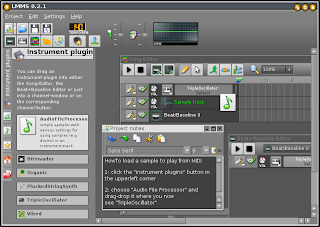
Step 3: click on the AudioFileProcessor button to edit and then go find your sample , using the blue folder icon, also choose if you want to play the sample reversed and/or looped and set a good start and end point.
Step 4: next go click in the song editor to create a first pattern for the audiofileprocessor to play. If you want to use a MIDI keyboard to play with the loaded sample , you can choose the right MIDI in port by clicking the little piano icon. (in case you connected the MIDI keyboard out port and configured your MIDI device and so on)
To create a pattern, click once in the song editor on the AudioFileProcessor-track, then double-click on it to open it in the pianoroll editor.
Step 5: play on your keyboard or click on the pianoroll to listen how the samples are being played at the pitch you play .
There's a lot more to learn but this little howto may be a help to get you started , if anything is not clear , please leave a reply.




